Download Drivers
Visit the link below then scroll down to the operating system breakdown to download the required drivers for Windows 7 through 10 with an FTDI USB to Serial device. The download link to use is highlighted in orange.
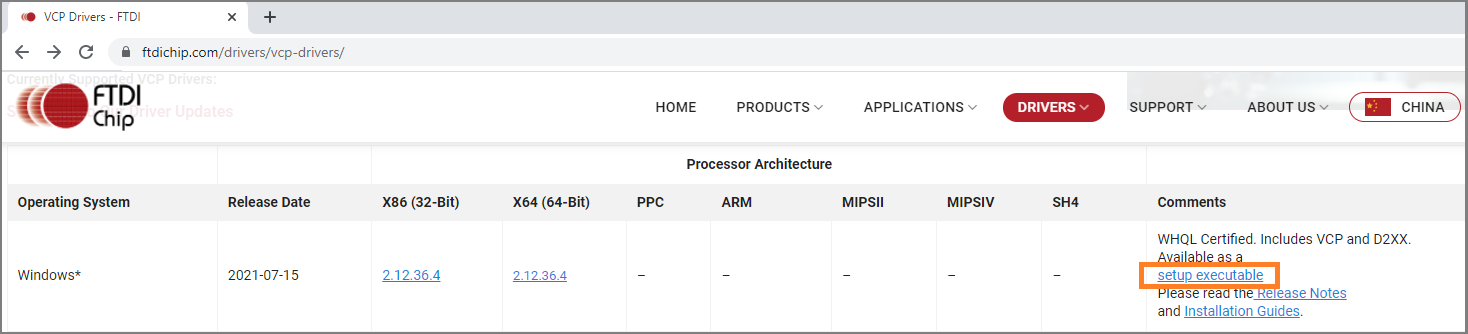
Extract Setup File
Once the drivers are downloaded navigate to your downloads folder to extract the zipped files. Click on the file that you just download so that its highlighted in blue like the image below. Now switch to the Extract tab highlighted in pink and click the "Extra all" button.
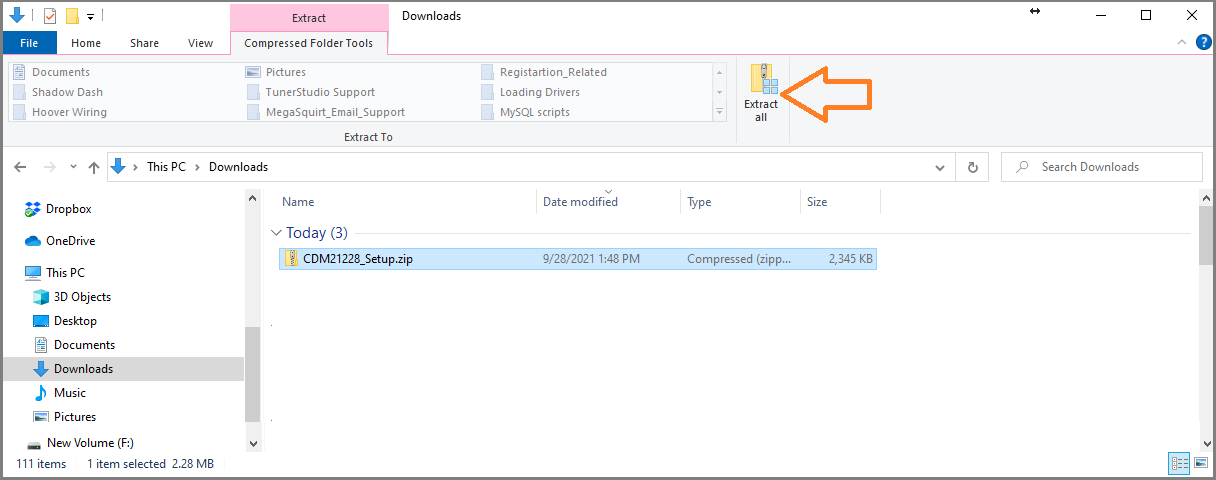
Select where you would like to extract the file to, the default location will be in your downloads folder. Also make sure to check the option highlighted in orange "Show extracted files when complete".
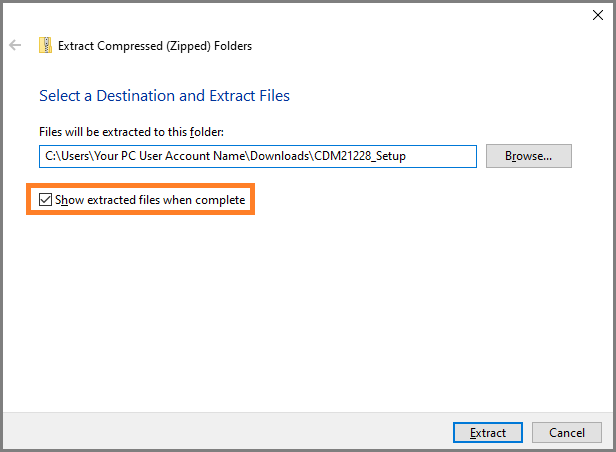
Start Driver Installation
Left click on the extracted file (CDM_versionNumber_Setup.exe) so that it is highlighted in blue then right click and select the option to "Run As Administration". Your computer will pop up a message asking "Do you want to allow this app to make changes to your device?", click yes to continue with the driver installation.
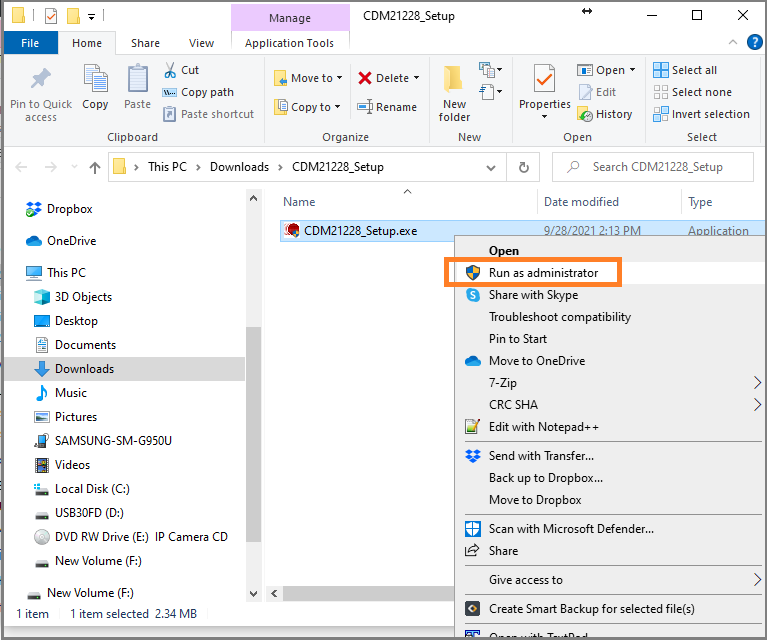
Follow the instructions on the next 2 dialog to continue with the installation.
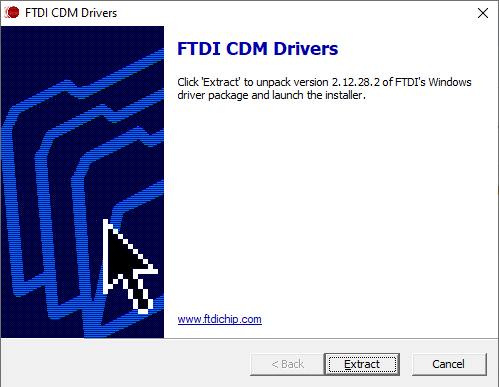
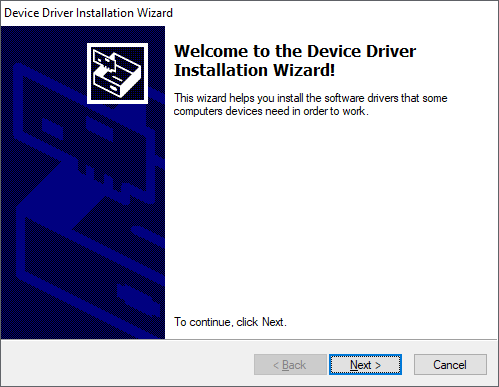
Click on the option to accept the terms of the license agreement highlighted in orange then click next.
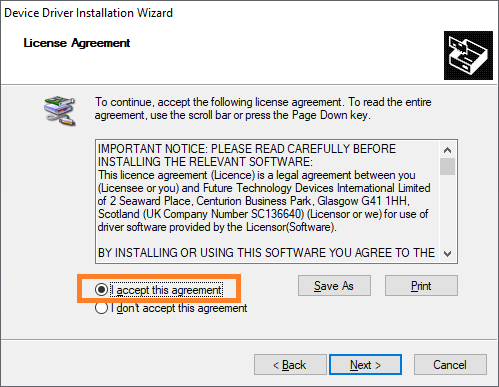
Once the install wizard is complete it will report if the drivers have been installed successfully.
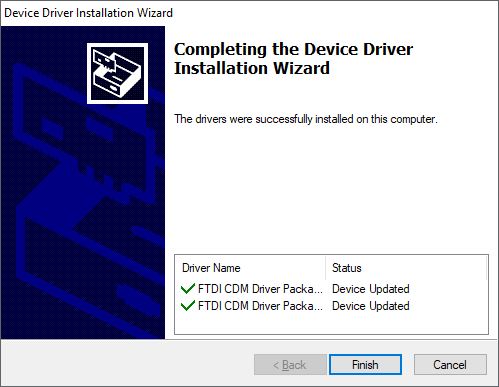
Verify Driver Installation
Now check the device manger to make sure the ECU or USB to serial adapter that is connected is now ready to be used. You can see on the left hand side that the drivers have been installed because the yellow triangle is gone and a com port number has been assigned to that hardware (COM3).
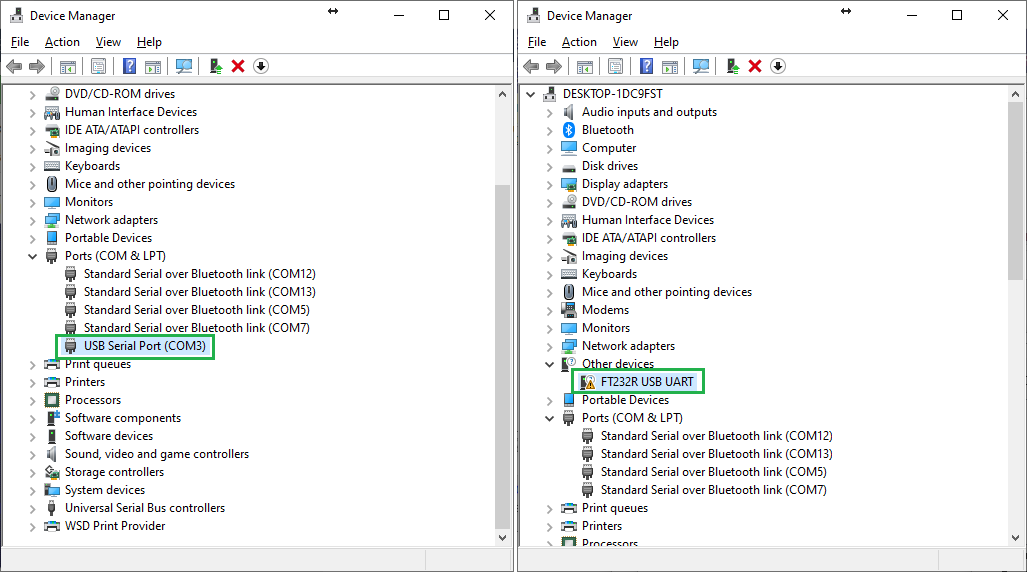
If there is an issue with the install you can also reference the driver install guide from FTDI at the link below or contact
